How to view and export a Seclusion Summary Report
A Seclusion Summary Report1 provides a text summary of the recorded details in a Seclusion Session Report including:
- Room states
- RT summary and timings
- Vital signs information including attempts, trend rates, and completed vital signs observations.
1 Please note: The Seclusion product is a reporting tool intended to support management of seclusion sessions by recording rapid tranquilisation events alongside data from Oxehealth’s Vital Signs medical device and other non-medical device product, Activity Tracker. The Seclusion product does not have a medical purpose or functionality. The Seclusion product is not intended to be used as an independent medication record.
Step 1: Seclusion summary reports can be accessed on devices that have Seclusion Session Reports enabled by selecting the “Summary Reports” tab on the drop down menu.

Step 2: The Summary Reports page shows an archive of seclusion session reports (for a maximum of two seclusion rooms only) in descending order over the previous 7 days. A single Seclusion Summary Report can be viewed by selecting the ‘eye’ symbol.
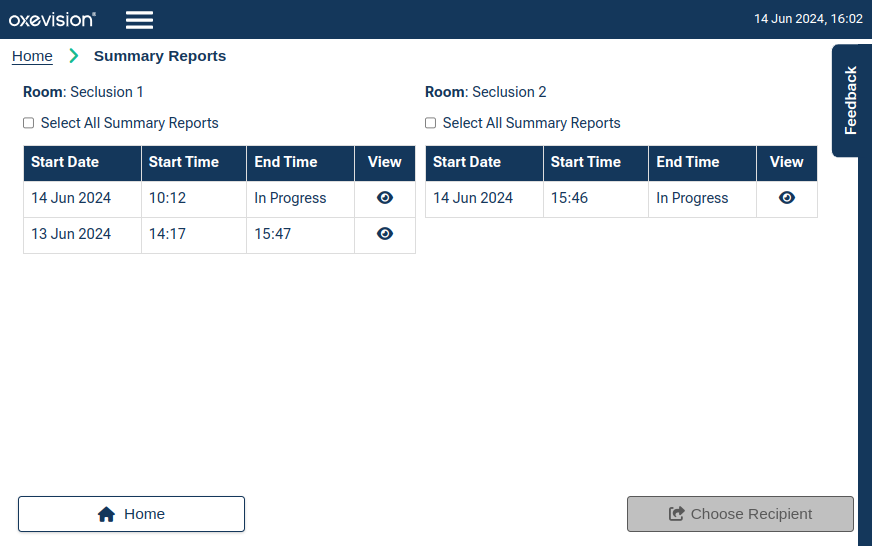
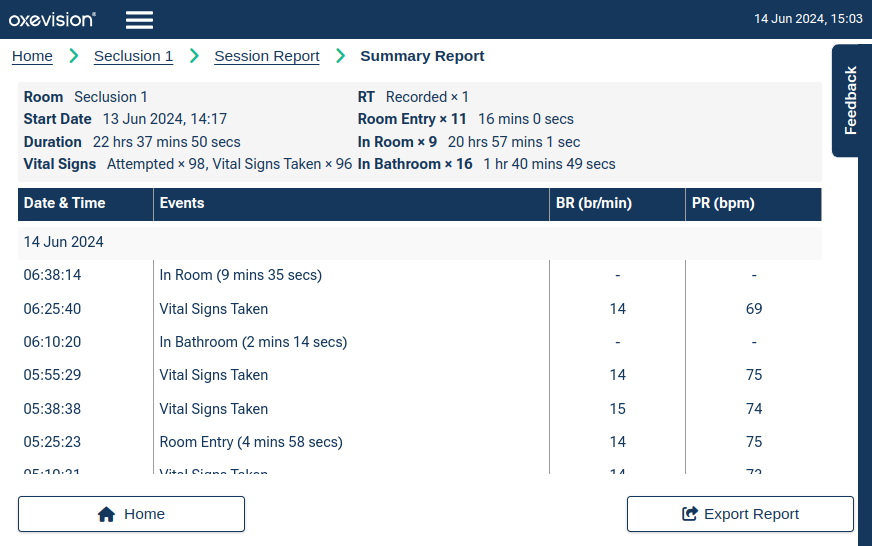
You can return to the list of available reports by selecting the “Session Reports” button in top left-hand corner of a Seclusion Summary Report
Step 3: If you wish to export an individual, or multiple, Seclusion Summary Report(s), return to the Summary Reports page. Select the intended Seclusion Summary Report(s) in the table and then select the “Export Report” button
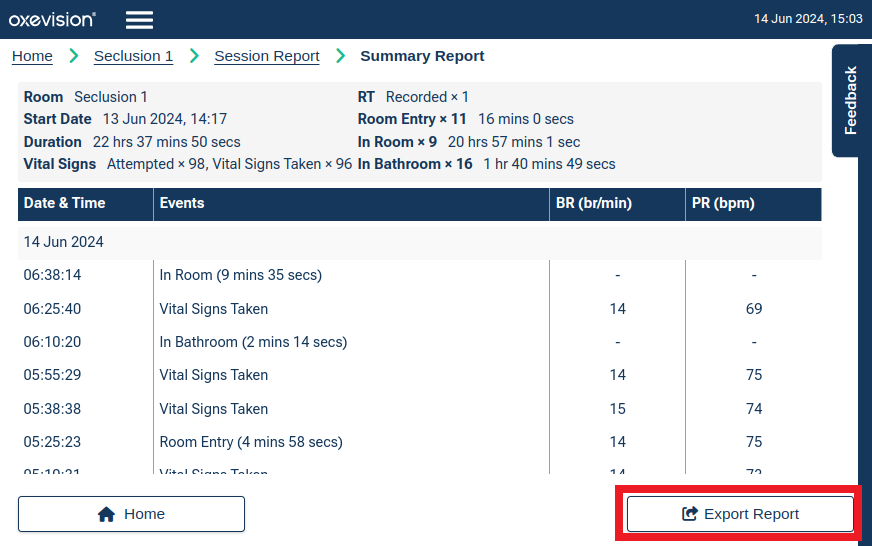
The selected Seclusion Summary Report(s) are highlighted with green shading and can be deselected by selecting the relevant row again in the table(s). All summary reports for a particular seclusion room can be selected by checking the relevant “Select All Summary Reports” tickbox.
Step 4: On the Export Report page, enter the email address you want to export the Seclusion Summary Report(s) to and your “Reason For Export”, before selecting the “Confirm Export” button2

2 Please note: Do not include any personally identifiable information in the “Reason For Export” field e.g. names, date of birth, NHS ID, etc.
Selecting “Confirm Export” will send a PDF of the Seclusion Summary Report(s) to the entered recipients' email and to any default recipients specified for that ward.
Alternative: If you wish to view a single Seclusion Summary Report whilst a Seclusion Session Report is in progress, simply select the “Export Report” button on the Seclusion Session Report
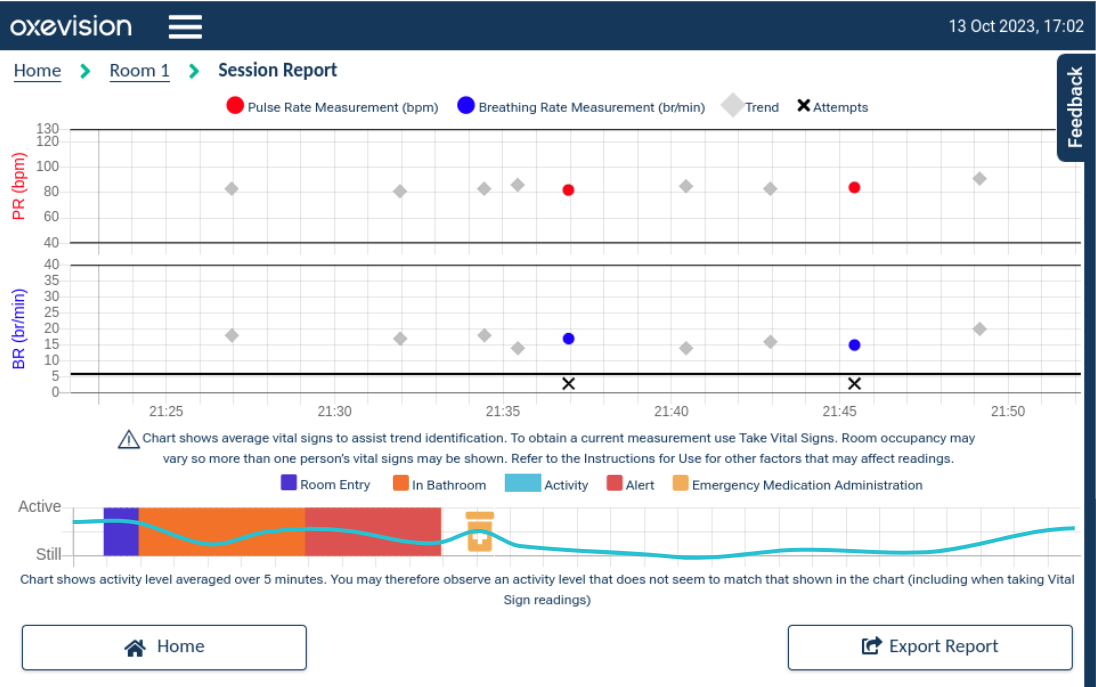
If you wish to then also send a PDF version of the Seclusion Summary Report, select the “Export Report” button on the Summary Report page before repeating Step 4 above
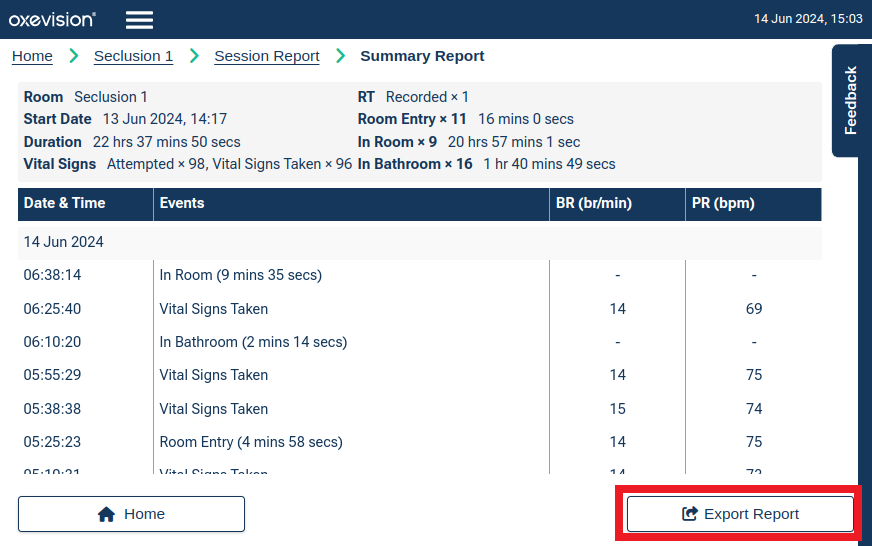
An electronic copy of the Instructions for Use and device labelling are available on the screen. These detail how to use and care for the system. This "how to" guide does not replace the Instructions for Use; if you are unsure of anything, please re-read the Instructions for Use or ask your Oxehealth Ward Lead or OxeChampions.
To access the Instructions for Use, click on “Instructions for Use” on the screen.
You must be trained to use the system. Your Oxehealth Ward Lead can arrange this for you – or ask your manager.
Up next

How to send feedback or report an error
Modules
How to export an Oxevision Report
How to export an Oxevision Report
How to view or reset an alert
How to view or reset an alert
How to replay a last alert
How to replay a last alert
How to take a Vital Signs observation
How to take a Vital Signs observation
How to view Vital Signs Trends
How to view Vital Signs Trends
How to view an Activity Report
How to view an Activity Report
How to use a Seclusion Session Report
How to use a Seclusion Session Report
How to view and export a Seclusion Summary Report
How to view and export a Seclusion Summary Report
How to send feedback or report an error
How to send feedback or report an error
How to turn a room “On” and “Off”
How to turn a room “On” and “Off”
How to view the Instructions for Use
How to view the Instructions for Use
How to refresh a room
How to refresh a room
