Refresh Room Reminder Sheet
This document is for use by staff who have been trained to use Oxevision. You must be trained to use the system. Your Oxehealth Champion can arrange this for you or ask your manager.
What is it?
The Refresh Room button is designed to give staff the ability to restart a room if Oxevision is showing an incorrect room state* (see Reminder Sheet on “Room States”). Restarting a room is expected to correct the room state in most instances.
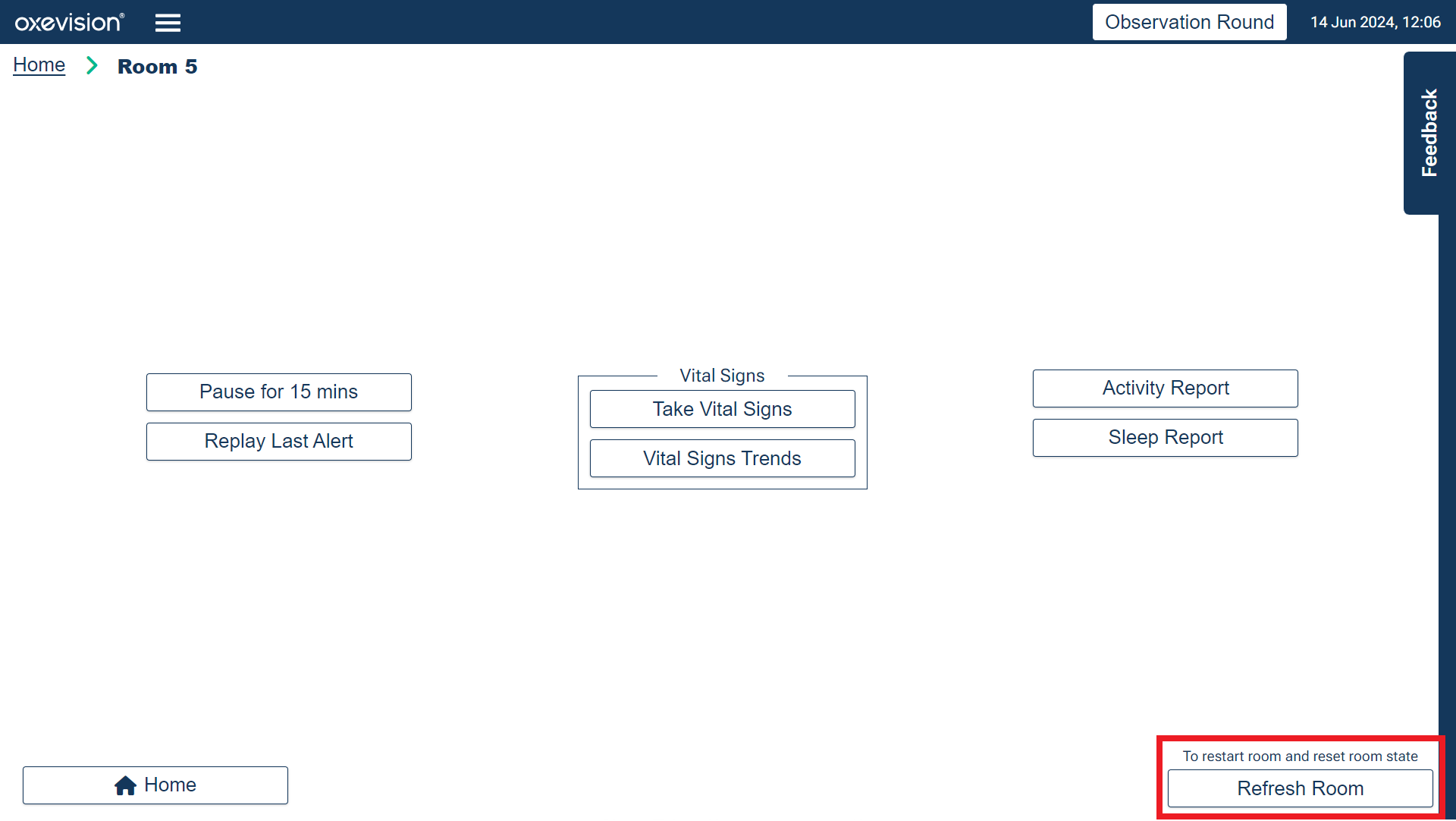
The Refresh Room button is available on the Action Menu which is accessed by clicking on a room tile.
How does it help?
Oxevision can sometimes incorrectly register if a room is occupied or not, or where in the room someone is. This affects the room state displayed on the corresponding room tile.
The system is unlikely to self-correct until it detects movement through a doorway. Incorrect room states can therefore persist for long periods which impacts accuracy of the information shown on the room tile and Activity Reports, and can also result in missed or unexpected alerts.
Previously, staff were trained to switch the room off and on again if they had that ability or to contact Oxehealth who could restart the room. Now with the Refresh Room button, staff can restart the room on-the-spot, thereby resolving the issue in the moment and without the need to contact Oxehealth.
Oxehealth's technical team will also be able to investigate the underlying cause of any incorrect room states (flagged by someone pressing the Refresh Room button) without staff needing to send feedback which can be time consuming.
How does it work?
Pressing the Refresh Room button causes the system to restart for a particular room. All existing warnings and alerts will be cleared at the same time with the exception of the “Call for Assistance” alert which is switched on for some sites.
Once the Refresh Room button has been pressed, the interface will display a window of “Refreshing Room” for up to 5 seconds before it automatically closes.

The system will then show “Acquiring” on the room tile for as long as it takes to register the room state (usually around 30 seconds). During this period, Oxevision will not trigger warnings or alerts.
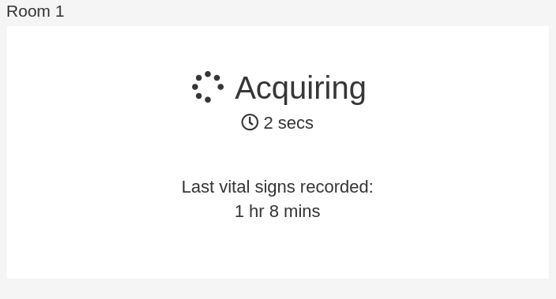
Once the system has finished “Acquiring”, it will display a room state. It is recommended that staff then check that the room state is correct. If the room state is incorrect after one restart, staff should try once more before contacting Oxehealth.
Let’s look at some examples…
1. A patient is in bed but the room tile is showing “Empty”. Staff click the Refresh Room button:

2. A room is empty but the room tile is showing “In Bathroom” incorrectly. There may also have been an unexpected Bathroom Timer alert. Staff click the Refresh Room button:

3. A patient is in bed but the room tile is showing “Empty”. Staff click the Refresh Room button but the patient then gets up and exits the room:

*The system would not raise Edge-of-Bed, Out-of-Bed or Out-of-Room notifications while in “Acquiring”.
Are there any limitations?
The Refresh Room button should only be used by staff when they are sure the room state is incorrect. This is because there is a small risk that a correct room state could be reversed if the system detects an incorrect room state after the restart. It is recommended that staff perform a physical check of the room to verify that the room state is incorrect before using the Refresh Room button.
Incorrectly detecting spurious movement
Occasionally, Oxevision may detect movement that hasn’t come from a person and incorrectly register the room, bed or bathroom as occupied when it is in fact “Empty”. This is known as “spurious” movement. Examples include:
- Movement from curtains, fans or insects
- Movement from changes in illumination such as sunlight, flashing phones, flickering lighting or faulty illuminators
- Movement from swinging doors, flapping fabrics or spilled liquids.
Insufficient movement from an occupied room
Oxevision may incorrectly register a room as “Empty” if it is unable to detect sufficient movement from the occupier. Examples include:
- Someone obscured from view of the sensor by furniture in the room
- Someone lying extremely still and breathing irregularly either from a medical condition or deliberately holding their breath while the system is “Acquiring”.
If you’re ever in doubt about using the Refresh Room button, you can always reach out to Oxehealth who are available 24/7.
Things to remember!
- Oxevision is designed to provide information to staff about activity and the location of the activity in the room which suggests where the person is in the room, however, you should never rely solely on the system for this purpose and staff should remain vigilant
- The Refresh Room button should only be used by staff when they are sure the room state is incorrect. It is recommended that staff perform a physical check of the room to verify that the room state is incorrect before using the Refresh Room button
- Oxehealth is available 24/7 if you need support and would like to query the performance of Oxevision.
Up next

No Activity Alerts Reminder Sheet
Modules
Leaving Bed Alert Reminder Sheet
Leaving Bed Alert Reminder Sheet
At Door Reminder Sheet
At Door Reminder Sheet
Bathroom Blindspot Reminder Sheet
Bathroom Blindspot Reminder Sheet
Edge of Bed and Out of Bed Alerts
Edge of Bed and Out of Bed Alerts
Out of Room Reminder Sheet
Out of Room Reminder Sheet
Refresh Room Reminder Sheet
Refresh Room Reminder Sheet
No Activity Alerts Reminder Sheet
No Activity Alerts Reminder Sheet
Room States Reminder Sheet
Room States Reminder Sheet
Flexi Room Reminder Sheet
Flexi Room Reminder Sheet
